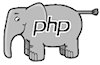Creating, Editing & Deleting Menu Groups
Creating or editing the main menu that appears on your website is easy. Select the "Menus" tab on the admin console to see the current Main Menu Groups for your website.
![]()
The pages you create for your website will be associated with one of these Groups.
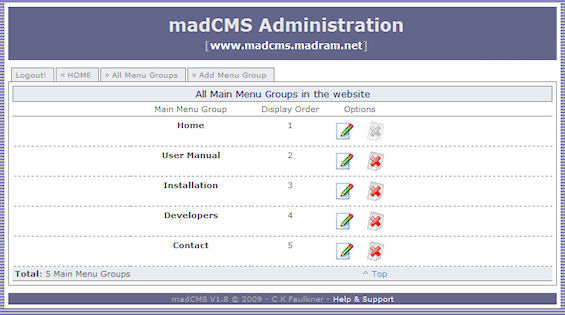
When madCMS was installed for your website, a "Home" Main Menu Group was automatically created. You can't delete this mandatory Group, so the delete buton is greyed-out. You can, however, edit the default name of the Group.
Creating (Adding) a New Main Menu Group
Select the "Add Menu Group" tab. Enter in a name for your Main Menu Group. Try to make the name descriptive but short. Depending on how the "look and feel" has been designed for your live website, long names may display poorly or not completely.
Remember, the "look and feel" isn't controlled by madCMS, but by the underlying CSS stylesheets. If long names display strangely on you live website, don't panic - just shorten the name (or modify the CSS).
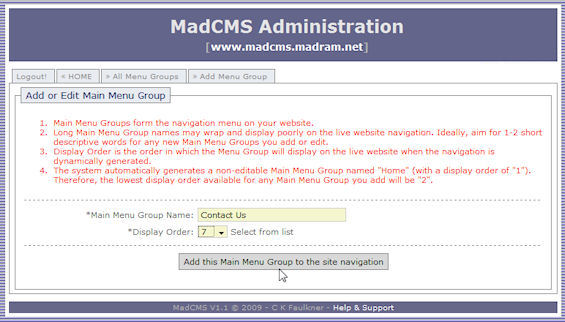
The"Display Order" of the Main Meun Group determines the order in which the Group displays on your live website. The default Home Main Menu Group has a Display Order of 1, so any Groups you create will have a Display Order of 2 or more. If Groups have the same Display Order, they will then display in alphabetical order.
Editing an existing Main Menu Group
To edit and exisiting Main Menu Group, list all the Groups by selecting the "All Menu Groups" tab. Click on the "Edit" icon (the green pencil).

This will bring up the Add/Edit Menu screen. Change the name or display order of the Main Menu Group and click on the "Update" button to save you changes.
Deleting an Existing Main Menu Group
To delete an exisitng Main Menu Group, list all the Groups by selecting the "All Menu Groups" tab. Click on the "Delete" icon (the red cross).

A message window will pop up, asking you if you are sure you want to delete. Click on "Yes" and the menu is deleted (you can't undo if you delete). Click on "Cancel" if you have changed your mind and don't want to delete the menu.
Important: If you delete a Main Menu Group that has Pages associated with it, you have made these Pages "orphans". The pages won't display on your live website until you associate them with a valid Main Menu Group.
If you delete a Main Menu Group accidentally (oops!) then you will need to create it again and re-associate all its orphaned pages to the Group again.
Creating Pages
With the Main Menu Groups created, you can now view your live website. What you should see is the Main Menu you just created and the only Page currently exisiting in the system, which is the default Hompepage. Pretty boring, huh? So, let's start creating some Pages!
 About
About User Manual
User Manual